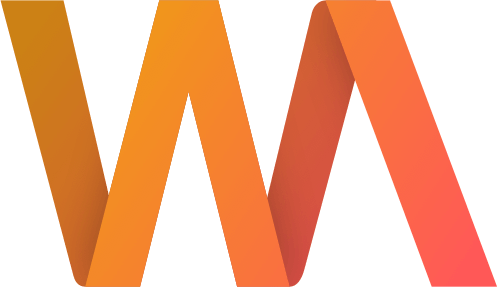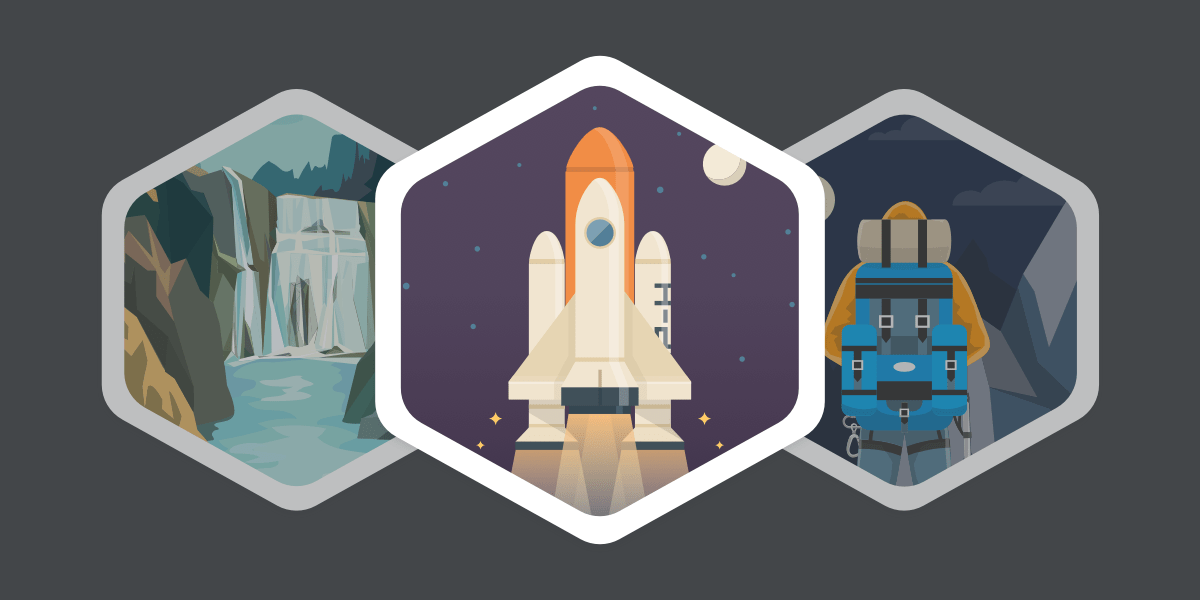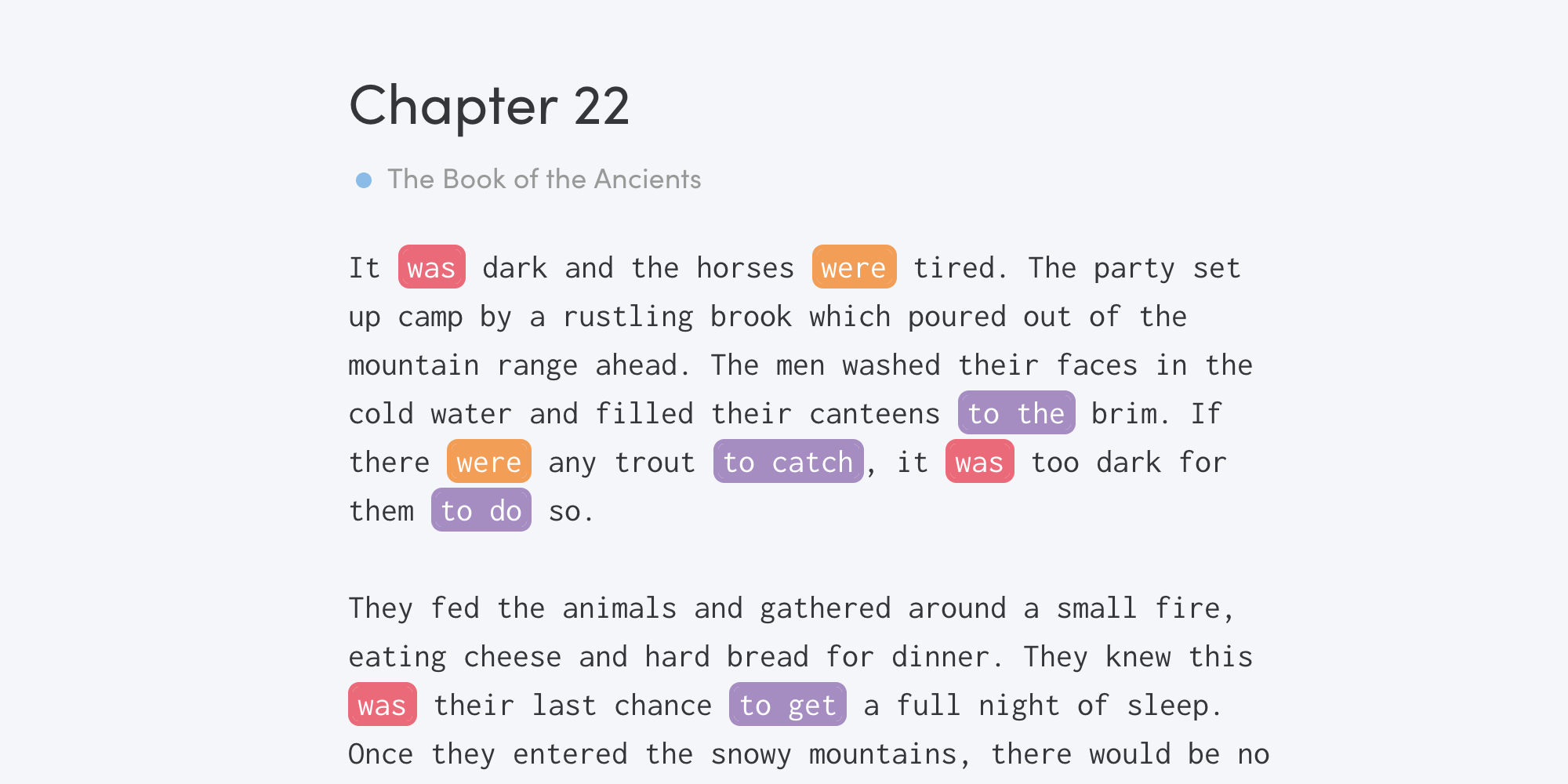How to Track Changes in Your Drafts Over Time
First drafts are notoriously difficult to write. But revisions can be just as hard. You're reading the story over and over again, trying to improve various aspects of it. Unlike the first draft where new words keep adding up, the word count stays more-or-less the same. Sometimes, it may even go down. It's hard to keep track of what changed and how much progress you're making.
Writing Analytics comes with a number of tools to solve this issue. Our editor tracks both words added and deleted so that you get a better idea of how much work you've done.
![]()
It also keeps all the previous versions of your draft so that you can go back in time if you change your mind about something later.
![]()
To make this even easier, we're adding a feature that allows you to view what changed from the previous draft. Here's how it works.
View Changes While Editing
You can do this during an active session. Click on the menu icon in the top left corner of the editor. Then select View Changes. The session will pause, and you will be able to see the changes made from the previous draft (the option will be disabled when you're first-drafting).
Red highlights show what was removed. Green highlights indicate new additions. The parts without any highlighting are the same between the two drafts.
To go back to writing, click the X button on the banner or press play in the top right corner, and the session will resume.
Tracking Changes Over Time
You can also view changes made during finished sessions. On the session report, scroll down to the draft and click the more button in the top right corner. Select View Changes to see what changed.
![]()
This works for any version in the history (except for the first draft) so that you can track how your story evolved over time.
The View Changes feature is available to all Writing Analytics users today.
Don't have an account yet? Sign up for a free 14-day trial to explore this and many other unique features of the editor.