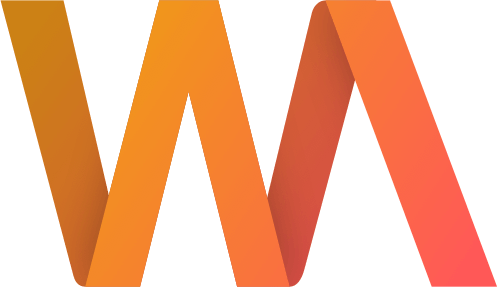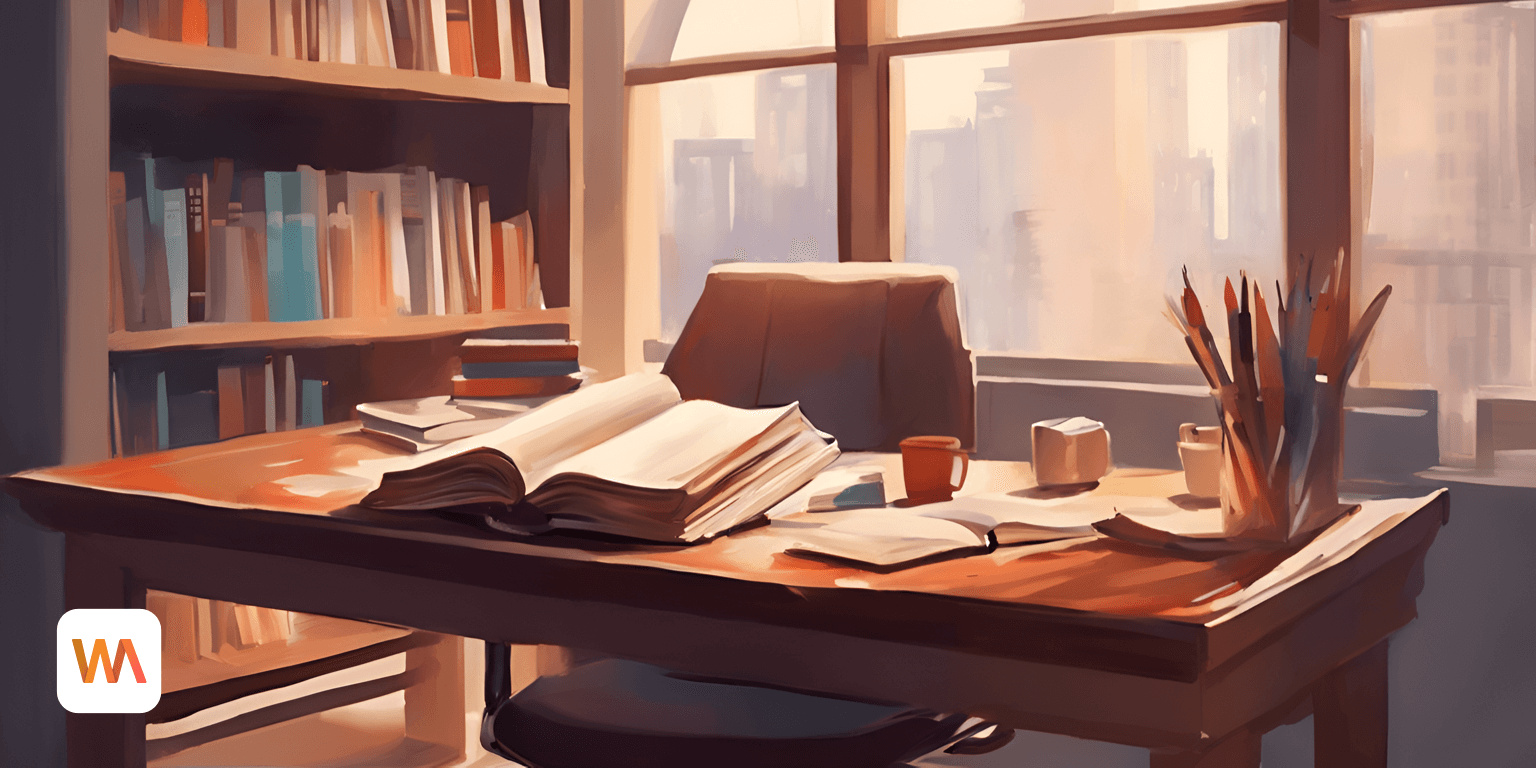Working with Highlights in Writing Analytics
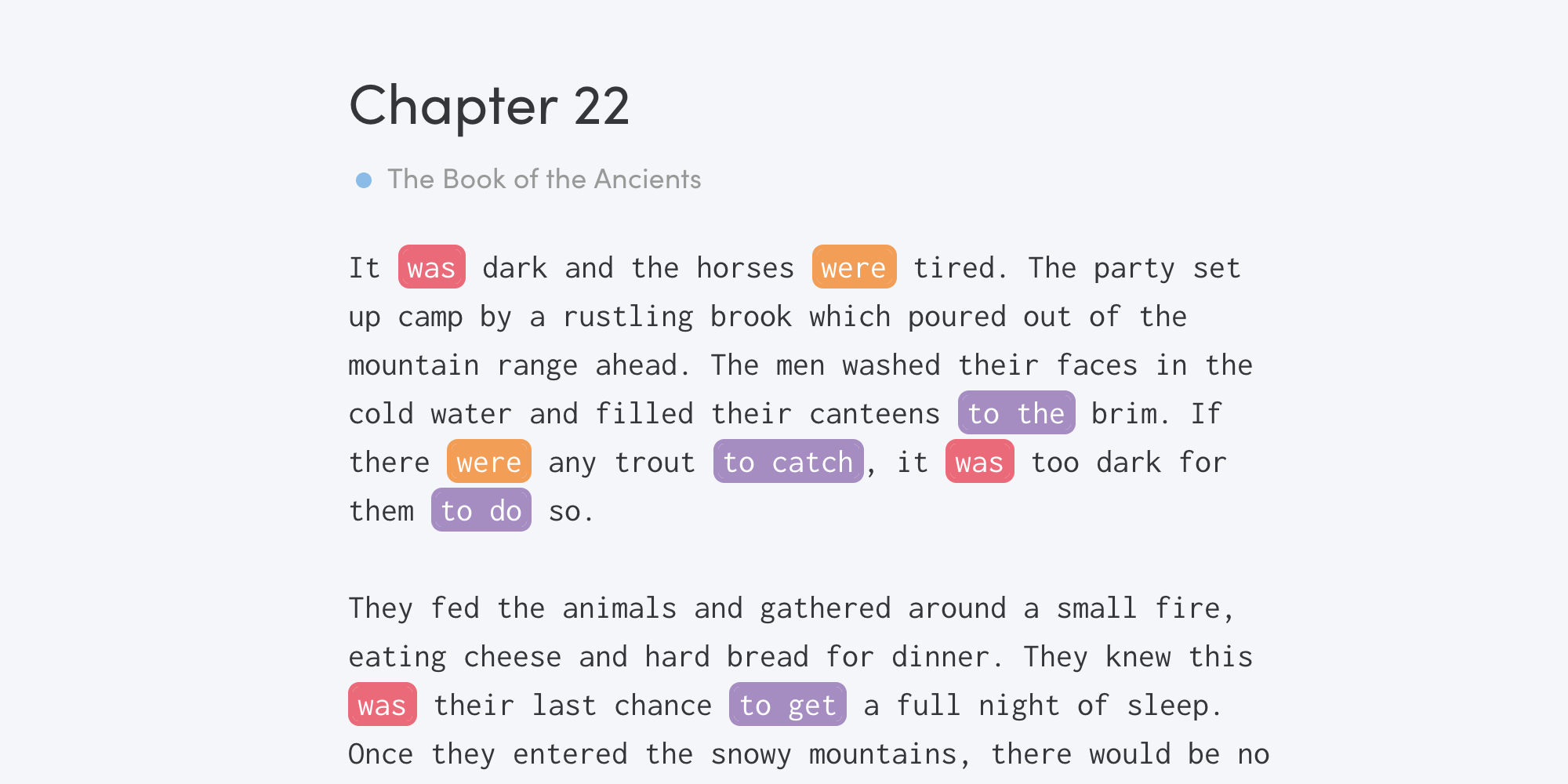
Highlights are a simple but powerful editing tool. Use them to discover problematic patterns in your draft or flag undesirable words as you write. Unlike other editors, Writing Analytics lets you choose what will be highlighted, so you can focus on specific issues.
In this guide, you'll learn how to use highlights, and how they can help you revise more efficiently.
Creating Highlights
Click the Highlights item in the main menu to bring up the configuration widget. Type a word or phrase that you'd like to highlight in your draft and press ENTER to confirm. You can add as many as you need.
When you're done, close the widget using the X button in the top right corner.
Customising Highlights
Each new highlight gets a random colour assigned to it. You can change it by clicking it in the widget and choosing one of the 12 available colours.
Removing Highlights
To remove highlights that you don't need anymore, go back to the widget, click each one and click 'Remove'.
You can also do this by pressing backspace.
Search for Patterns
You can either highlight specific words or use a wildcard to match parts of words. For instance, *ly will match words ending with -ly.
Examples
Highlights have a variety of applications during the editing process. From helping your visualise pacing issues to removing overused words and weeding out adverbs. Here are some examples.
Pacing Issues
Highlight the names of your characters and pronouns to see how much space is each character getting.
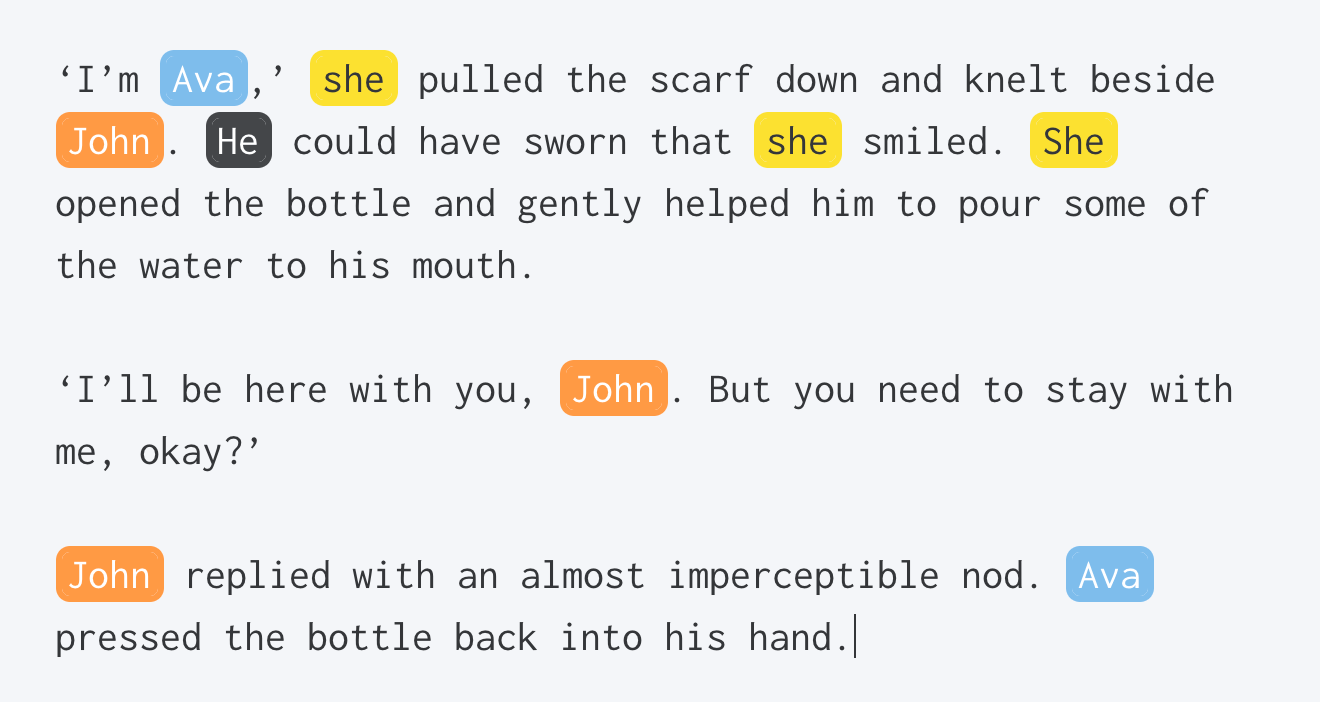
Passive Voice
Use the following configuration to get a quick overview of some forms of passive voice usage in your draft.
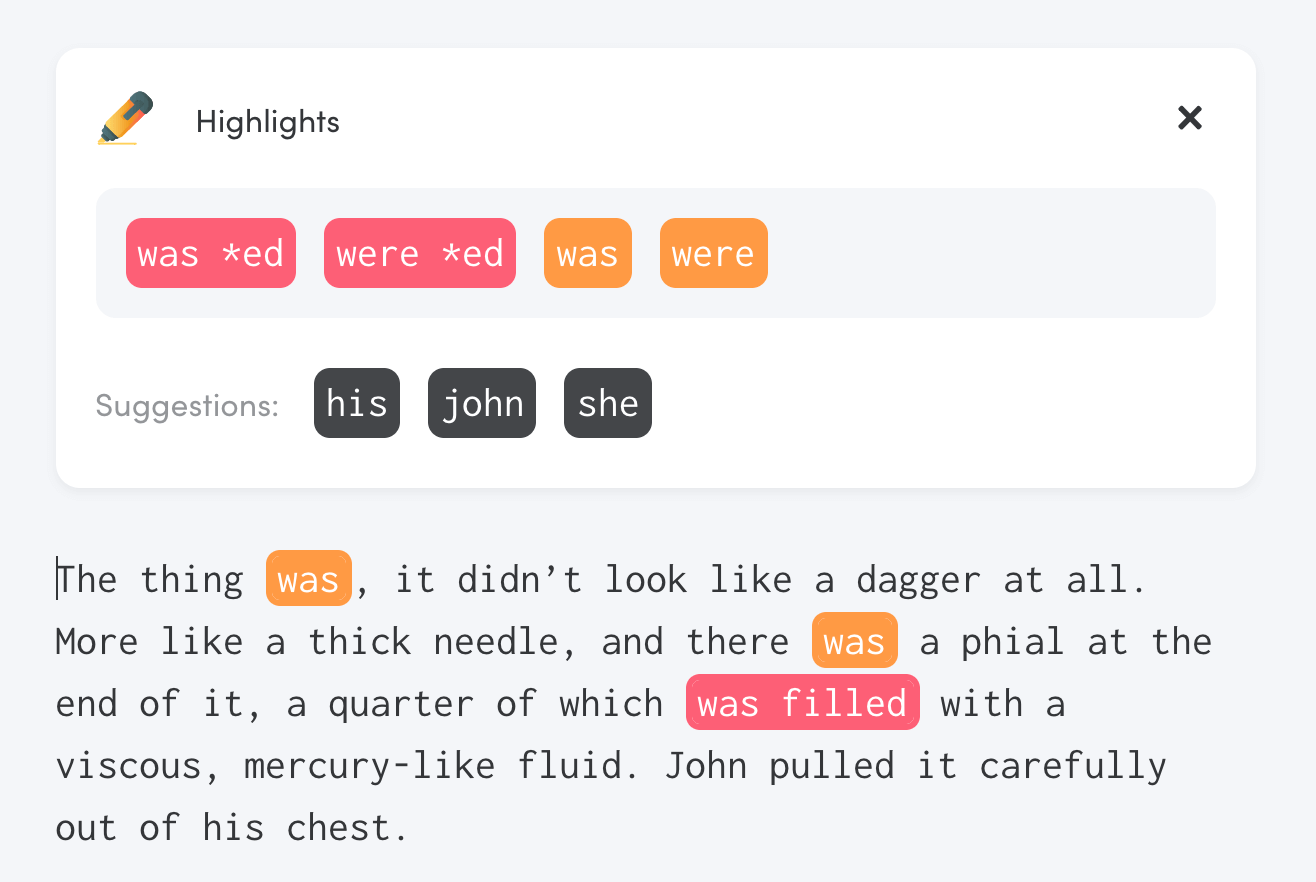
Remove Undesirable Words
When first drafting, highlight words or phrases that you wish to avoid. Writing Analytics will highlight them as soon as you type them in.
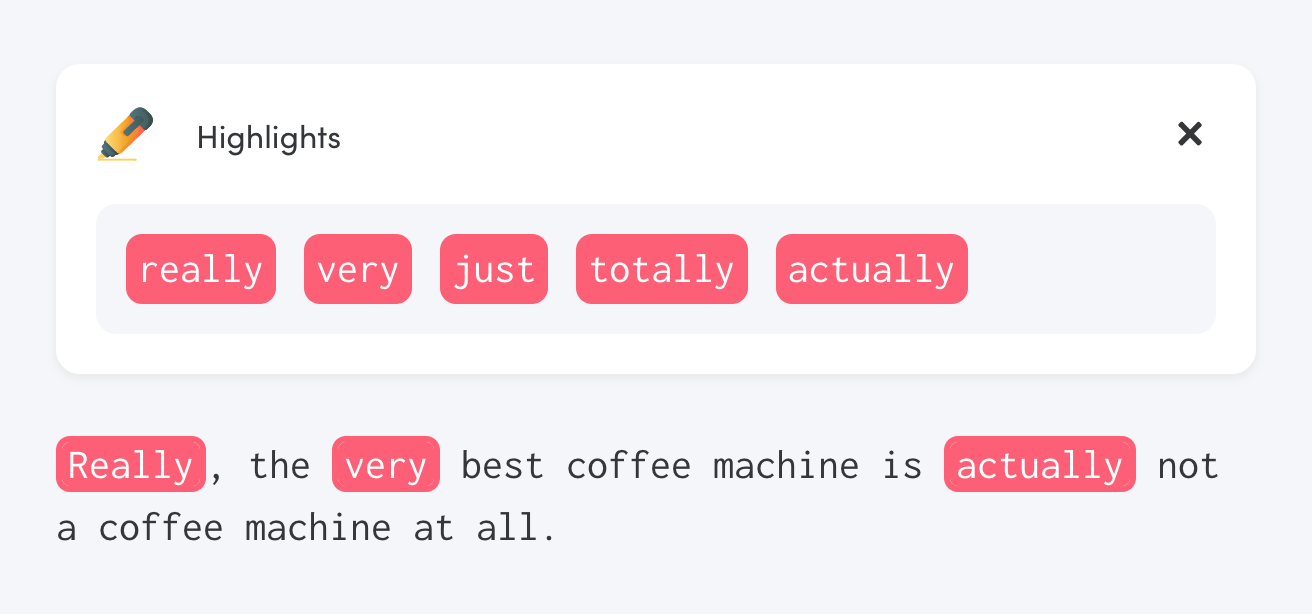
Find Overused Words of Phrases
Do you feel like you're overusing some words? Highlight them to find all of them in the whole draft.
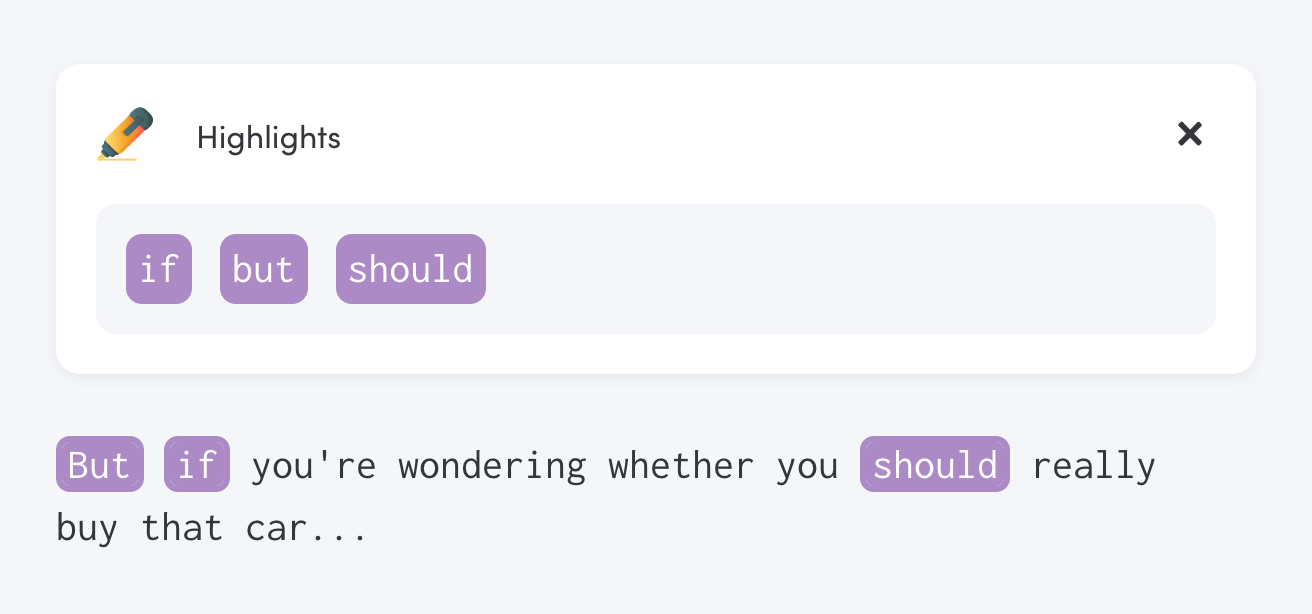
Find Adverbs
Use a wildcard highlight to find and remove adverbs.
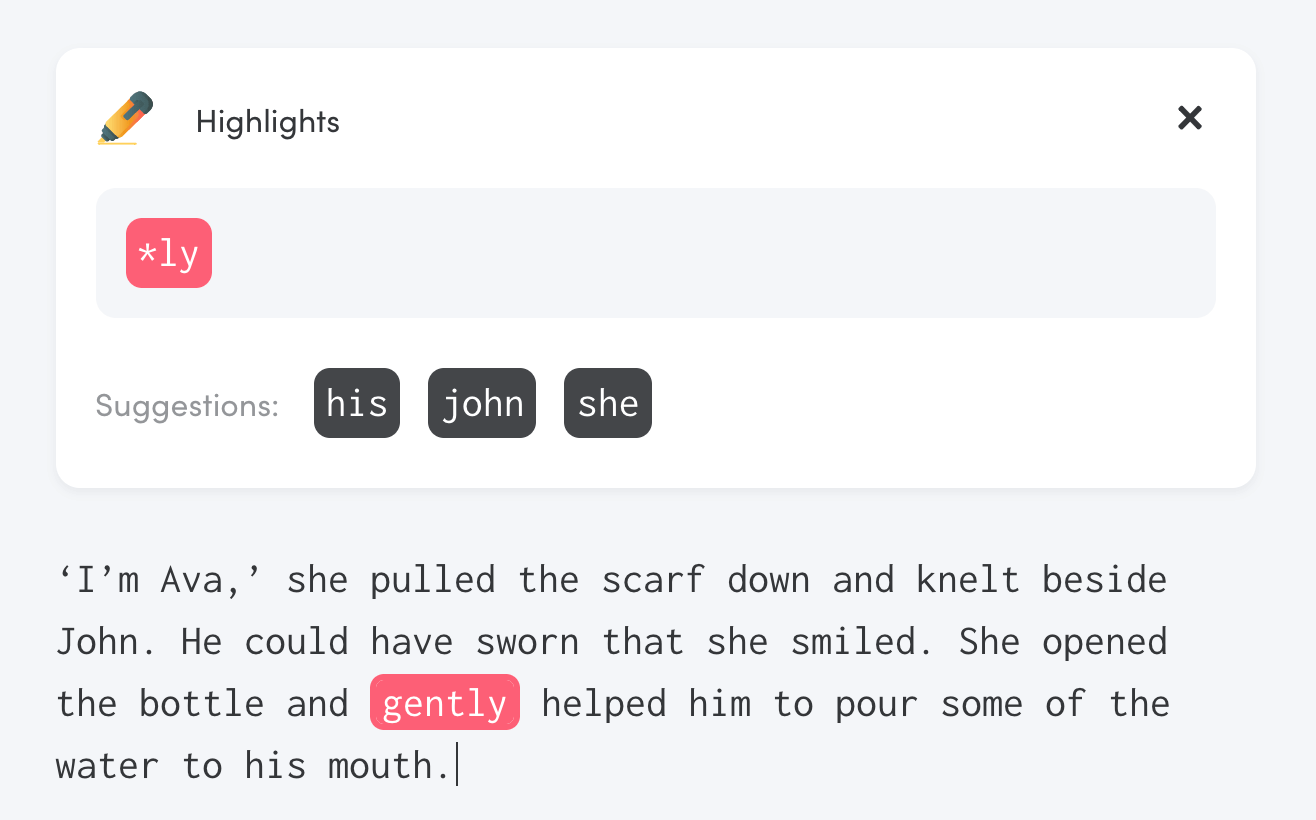
Highlighting different parts of your draft when editing helps you target specific issues without having to read the whole piece over and over again. You'll be able to revise more efficiently and leave fewer mistakes behind.
Not a Writing Analytics user yet? Sign up for a free 14-day trial today.