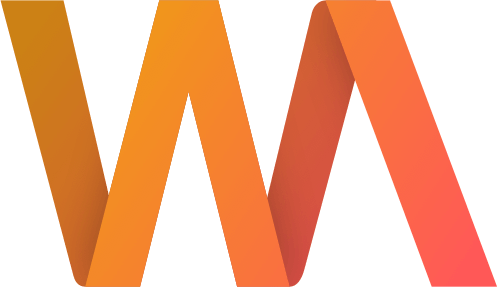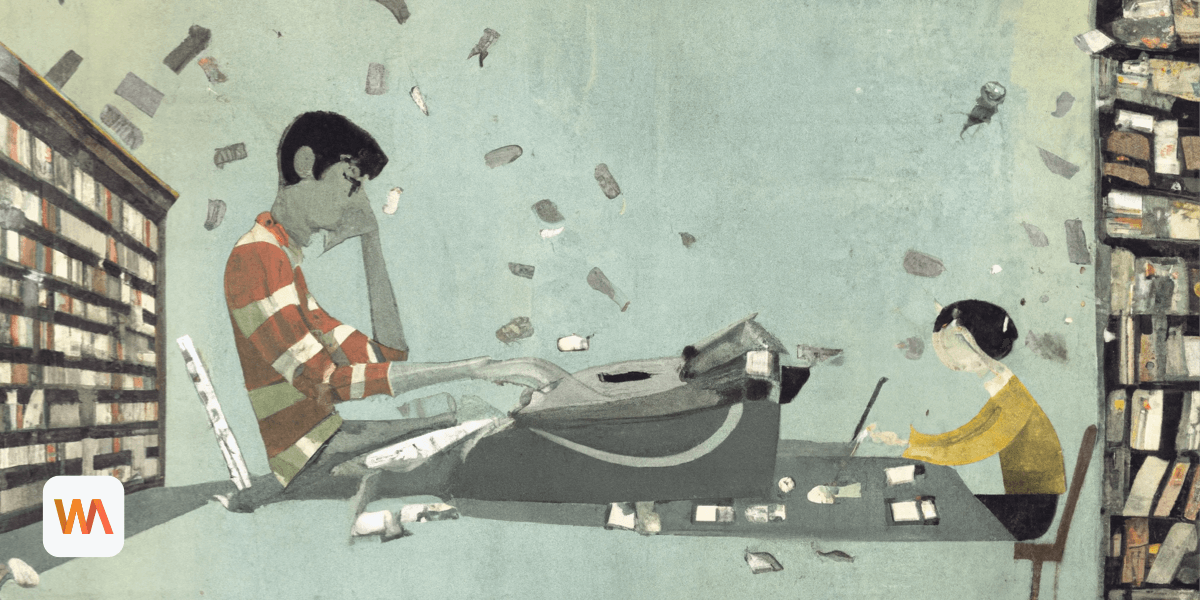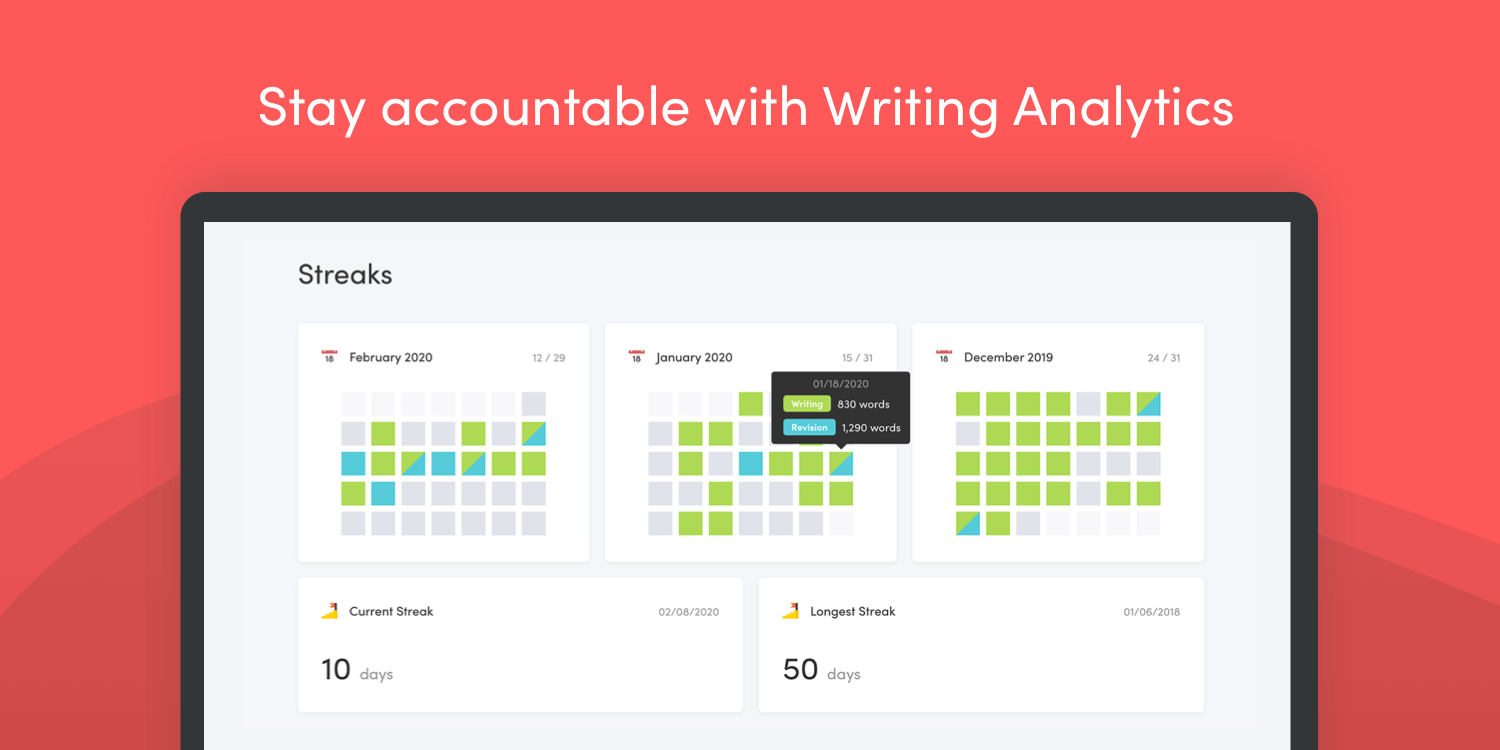Scheduling Time Goals in Writing Analytics
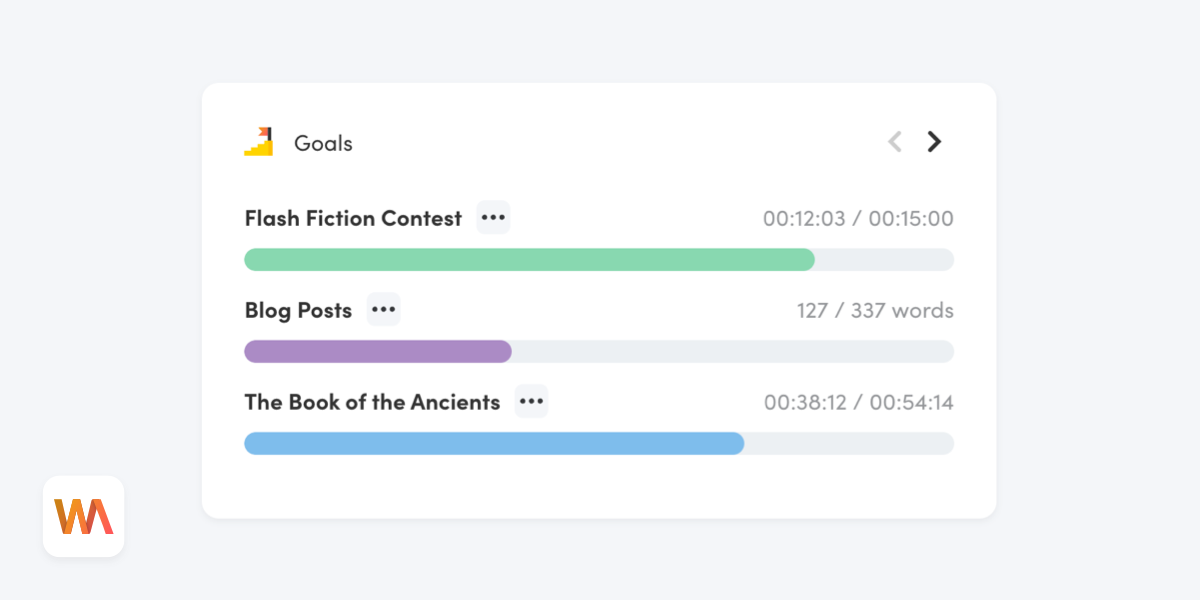
Does your daily word goal make you feel stressed out? Don't pressure yourself to write the same amount of words every day. Focus on putting in the hours instead.
Writing Analytics tracks how much time you spend writing down to the second. That means it's super easy to set time goals and track your progress.
Should You Track Words or Time?
Tracking your daily word count is a common way of keeping yourself accountable as a writer. Most writing apps have built-in tools for goal setting and tracking. It's easy — lots of writers do it. But is it the best way?
Daily word goals work well when you can maintain a consistent output over time. However, they can cause more harm than good when your writing output varies day-to-day. Your energy levels may fluctuate during the week. Or it may be simply because some parts are harder to write than others.
It's frustrating when you fail to reach your daily goal. When it happens often, you'll be beating yourself up about it despite making good progress. Feeling discouraged, you may start avoiding writing altogether.
This is precisely when time goals are super useful. Instead of focusing on the output which can be unpredictable, you focus on the inputs. Trust the process; put in the hours, and the words will follow.
How to Set Time Goals in Writing Analytics
Writing Analytics makes tracking time goals as effortless as tracking your word count. Set a goal and start writing — that's all it takes. The app will take care of the rest.
You can add a time goal to any project in Writing Analytics. Open your project's settings (click the menu button in the top right corner and select Settings).
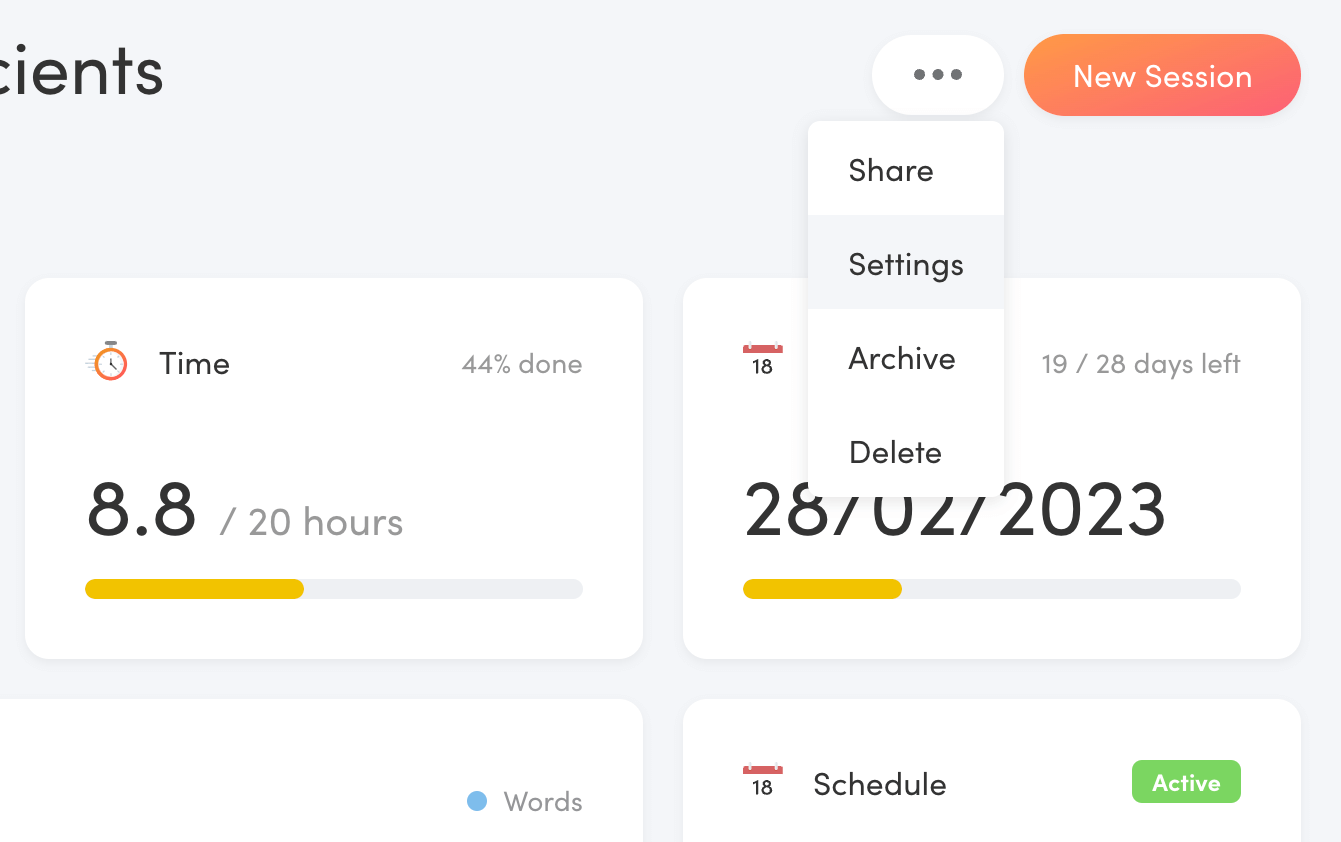
The form that comes up has a Goal field. Use the toggle above it to switch it into Time mode:
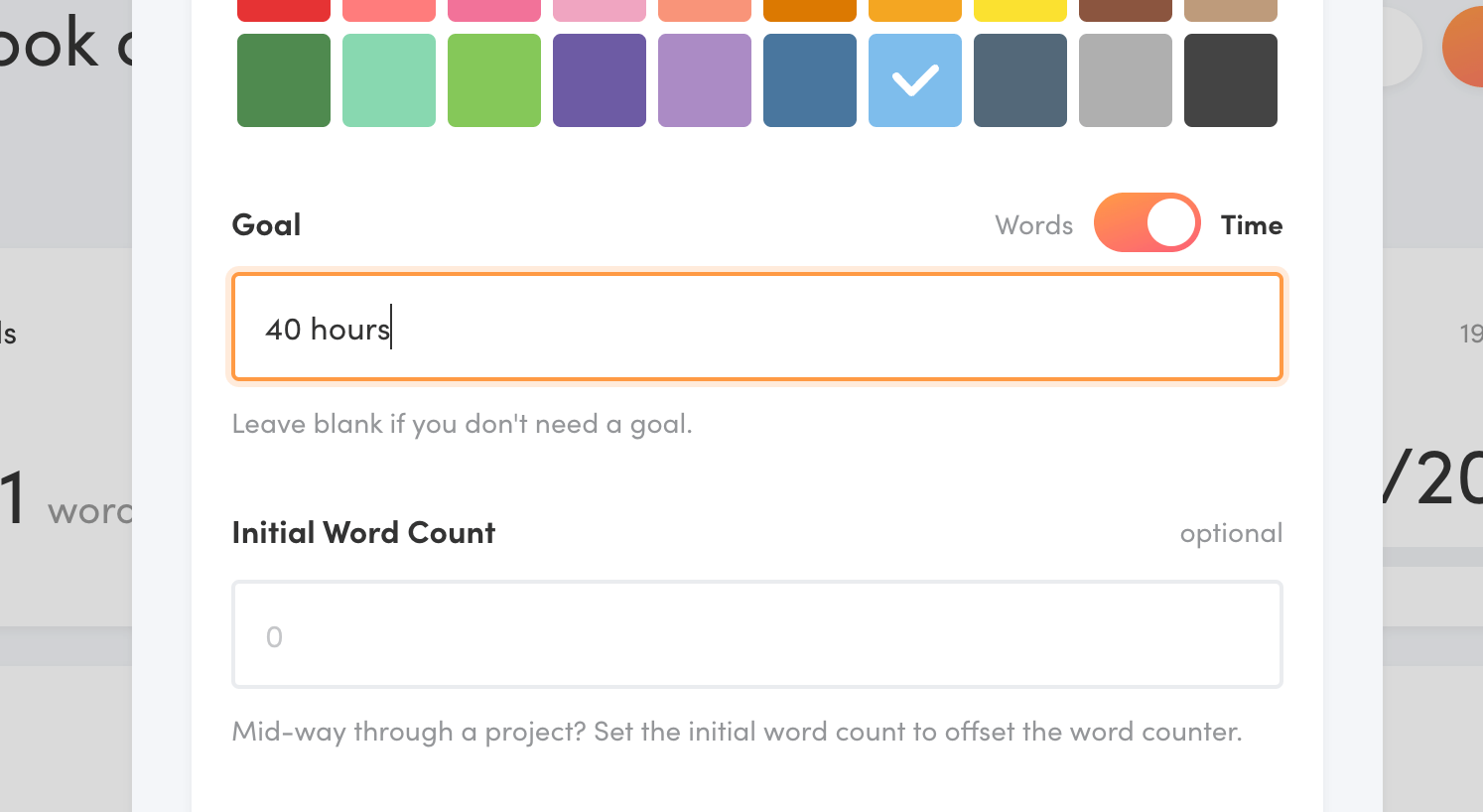
Entering a figure here will set the overall goal for the project — 40 hours in this case. Any writing you do under this project will count towards this goal.
Then set the Schedule switch below to Yes. This is where you set up your daily goals.
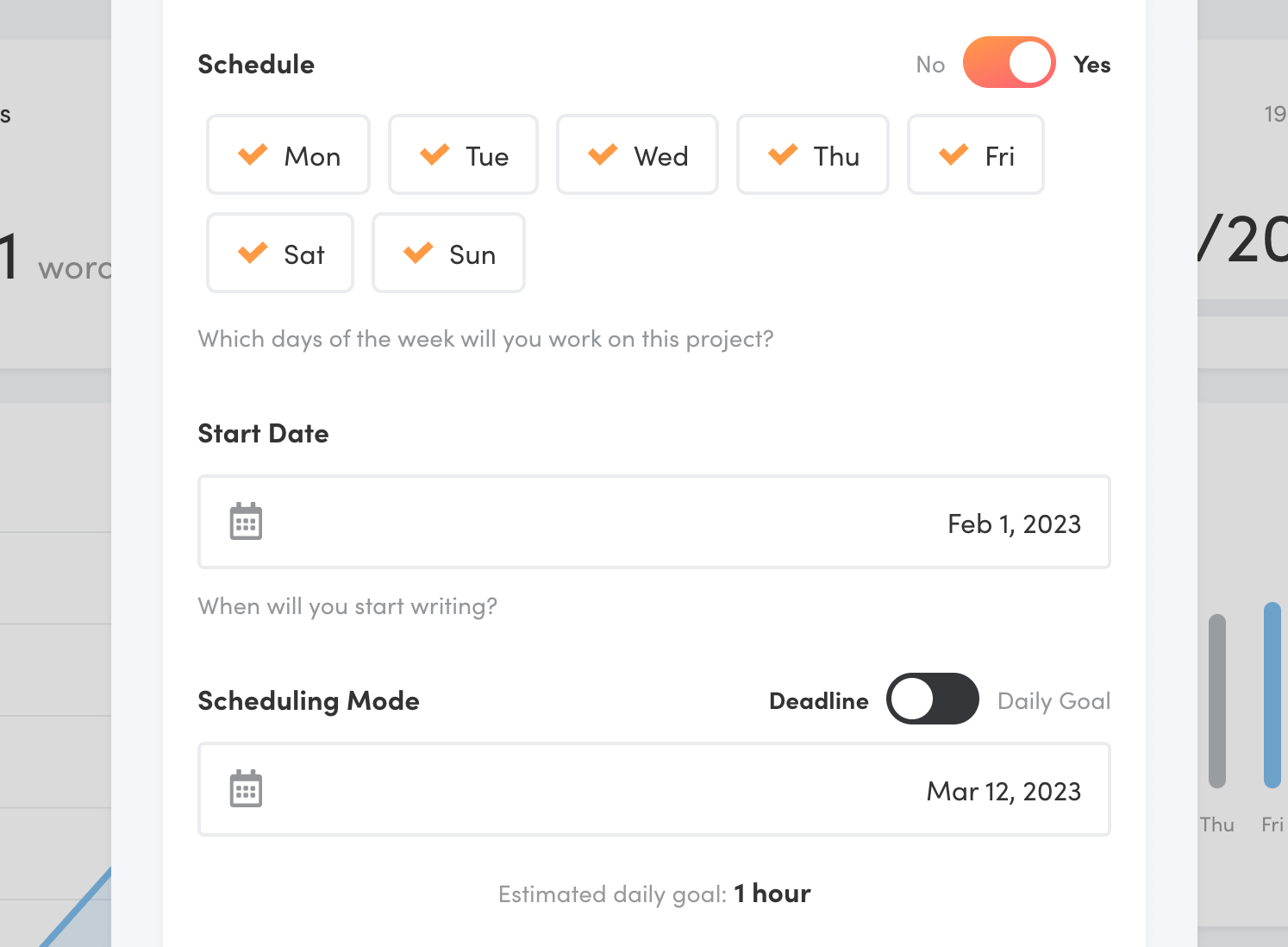
Start by selecting which days of the week you are planning to work on this project.
When you don't want to start working on this project right away, set the Start Date to a future date. Writing Analytics won't schedule goals for you until then.
As for the scheduling itself, you can choose between the deadline and daily goal modes.
Scheduling Mode: Deadline
In this mode, Writing Analytics will adjust your daily goal based on the words or time remaining so that you hit your deadline.
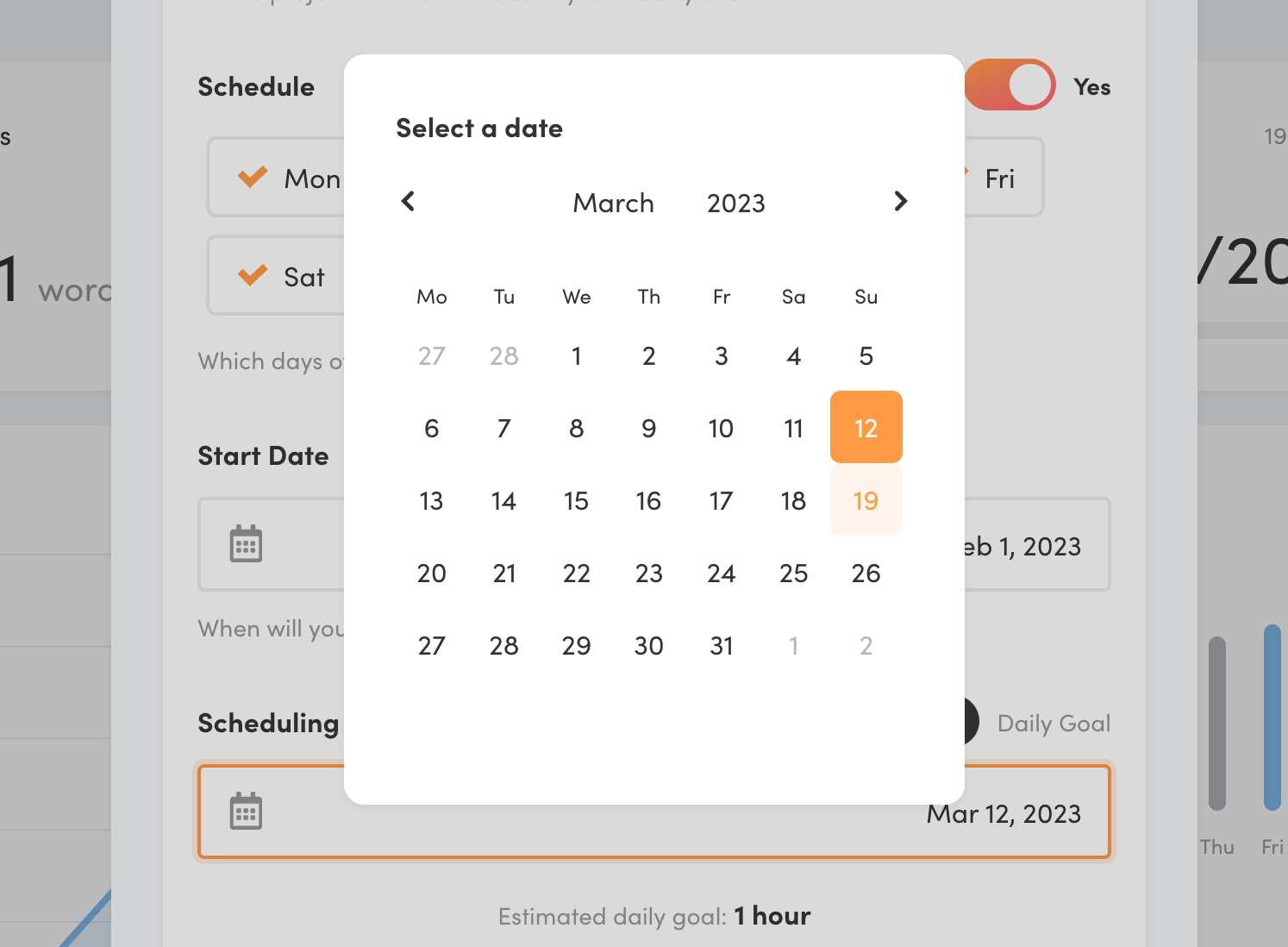
If you miss a day, the next day's goal will go up. If you write more, the next day's goal will go down.
Scheduling Mode: Daily Goal
This mode lets you set a fixed daily goal. Use the Scheduling Mode switch to enable it and enter your desired daily goal.
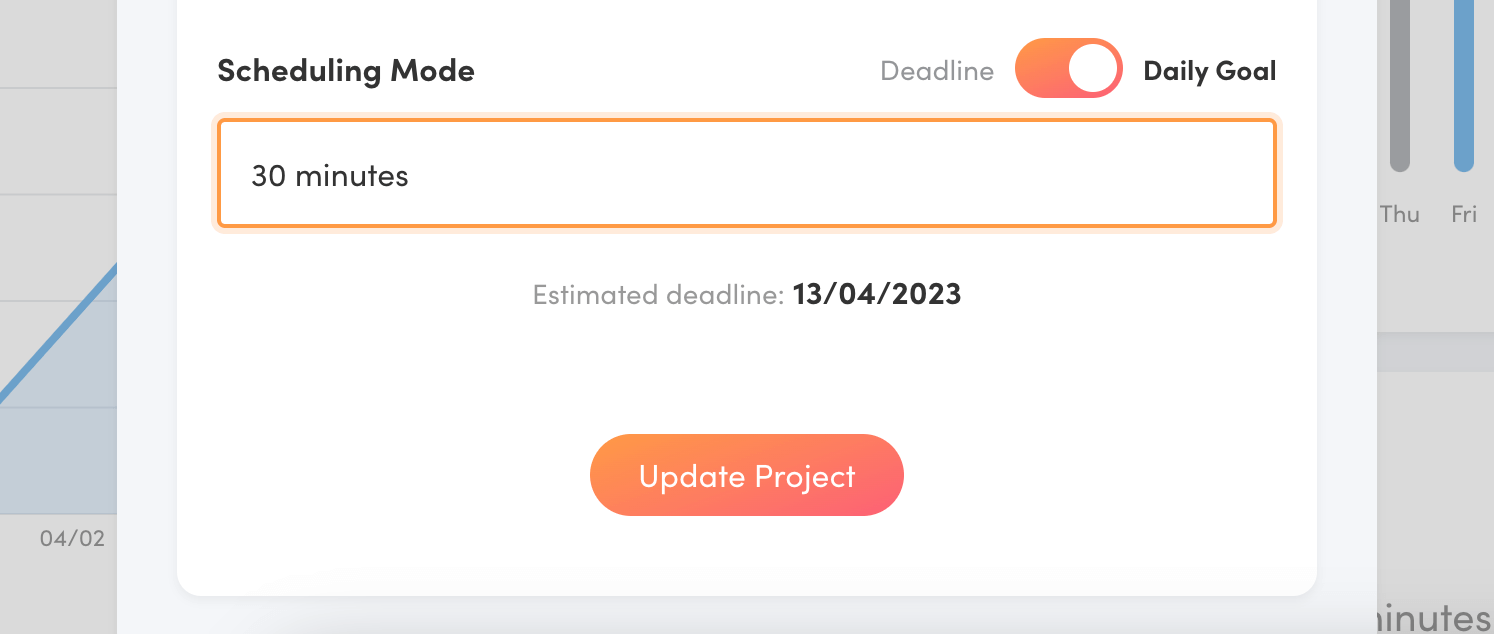
Writing Analytics will schedule goals for you until you reach your project's main goal.
This mode also works when you don't have an overall goal for the project. In that case, leave the Goal field above empty. Writing Analytics will keep scheduling goals for you indefinitely.
Your Weekly Schedule
You can see your schedule for the current week on your project's dashboard.
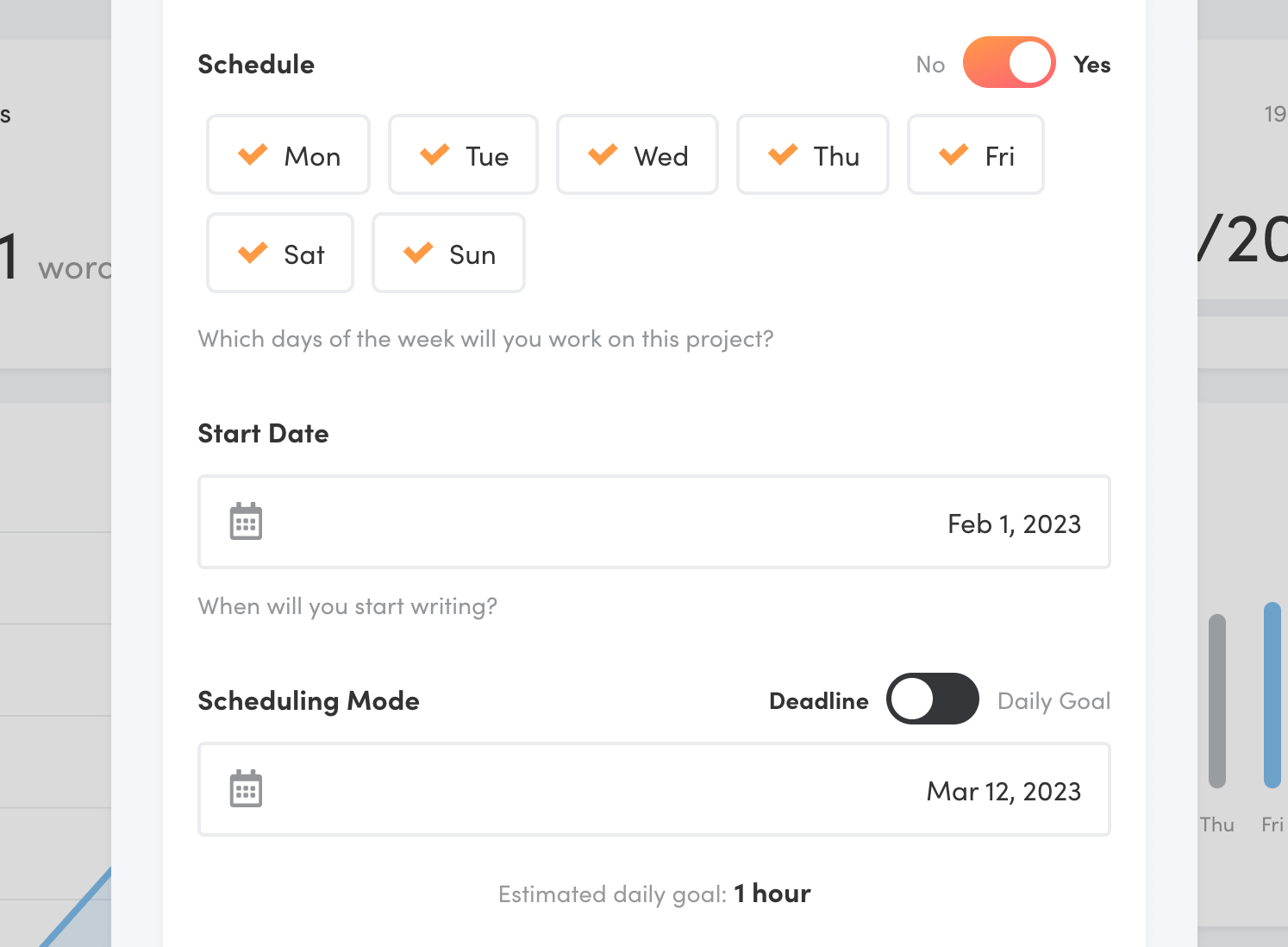
Hovering over a bar will show you how many words you have scheduled for that day and whether you reached the goal.
Daily Goals in the Overview
The daily goals for all your projects appear at the top of your Overview.
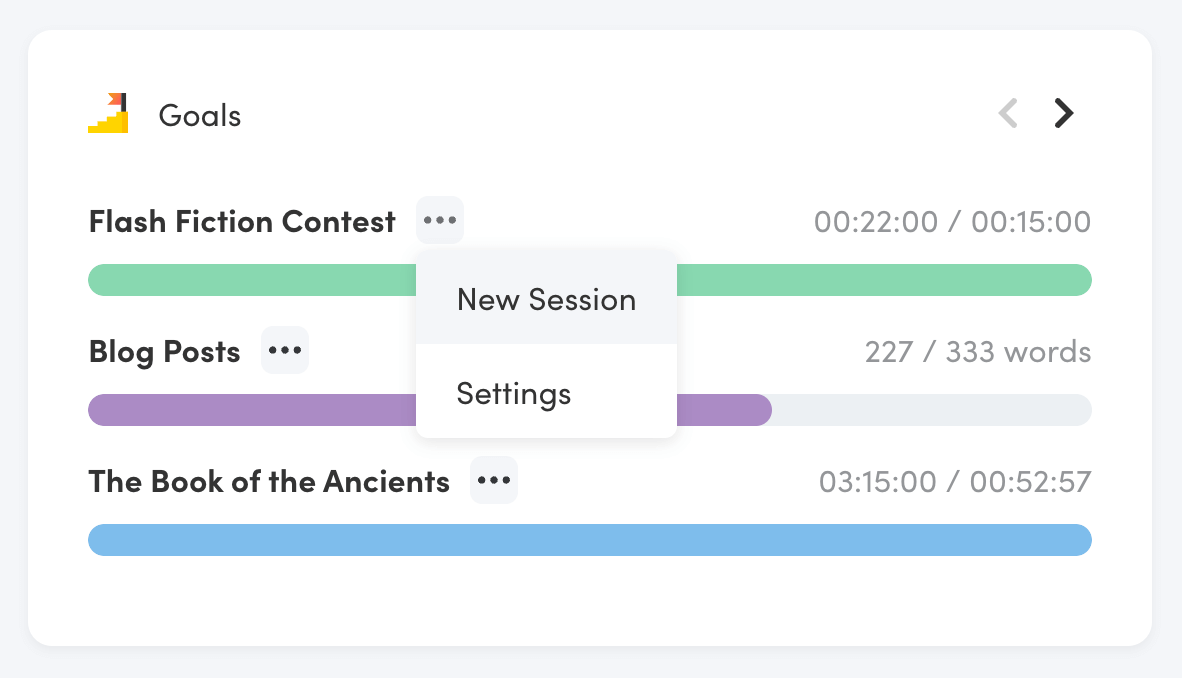
To start writing quickly, click the button next to a project's name and select New Session. This will pre-fill your goal and project in the dialog:
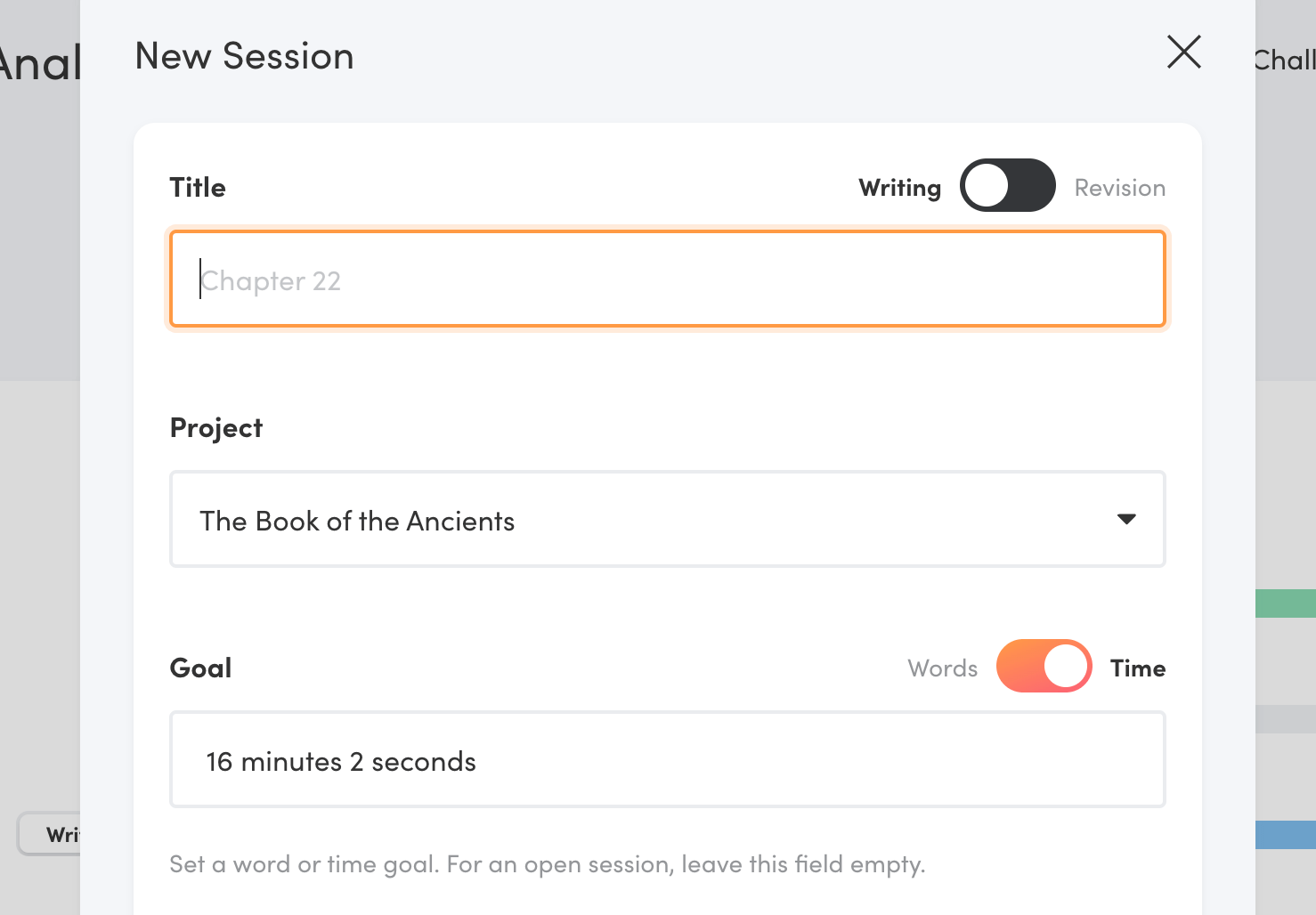
The Daily Time Goal Award
When you hit all your time goals for the day, you'll earn the Daily Time Goal Award:
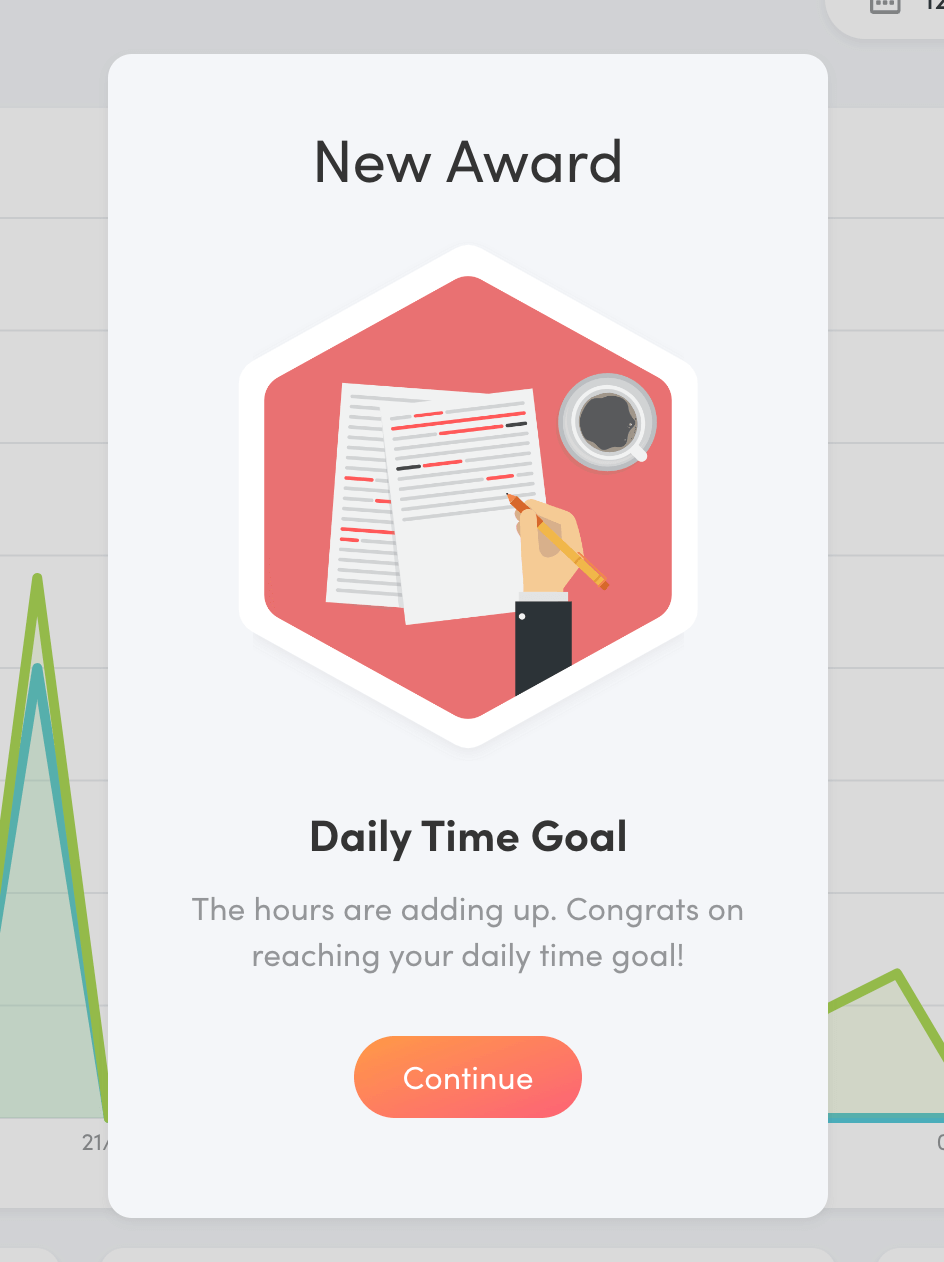
You can earn this award once per day.
Final Thoughts
Most writing apps can count the words in your document. Some let you set word goals too. But is it always the best way to track your progress?
Tracking your time rather than words is a great way to relieve the pressure when your writing output isn't constant.
Writing Analytics makes tracking your time effortless. It all happens automatically.
Set a time goal and put in the hours. The words will follow.
Not a Writing Analytics user yet? Try the app free for two weeks.