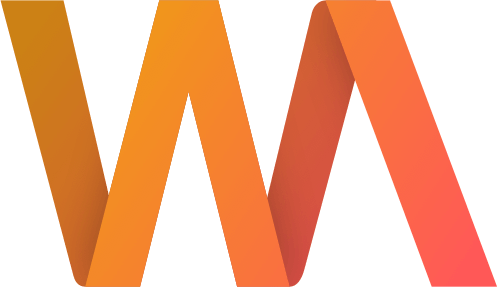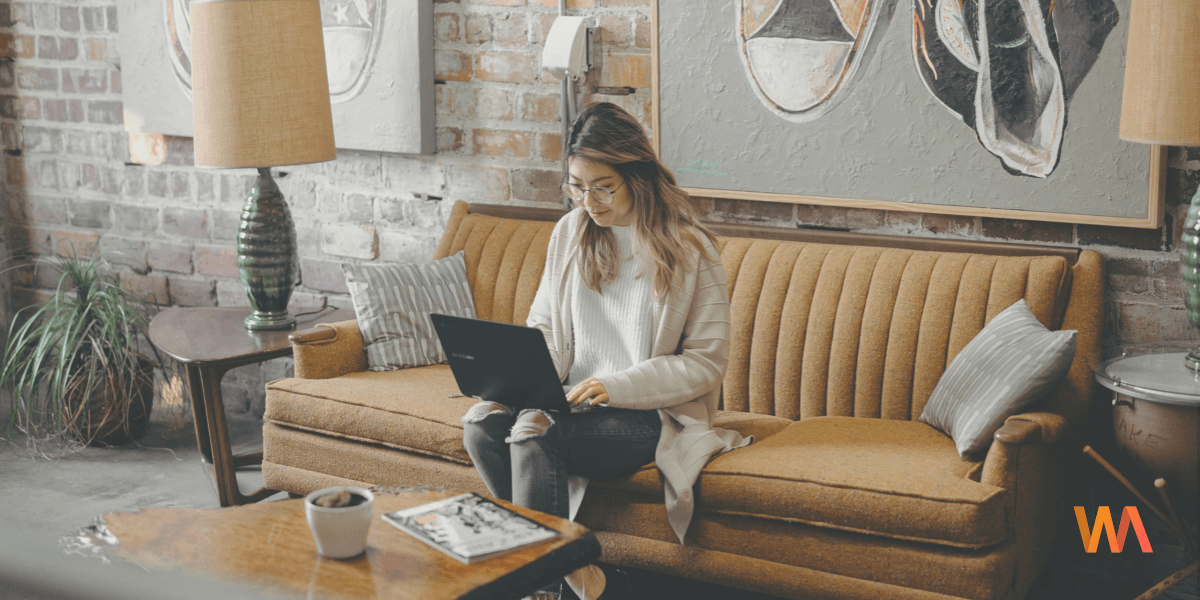Markdown Support in Writing Analytics
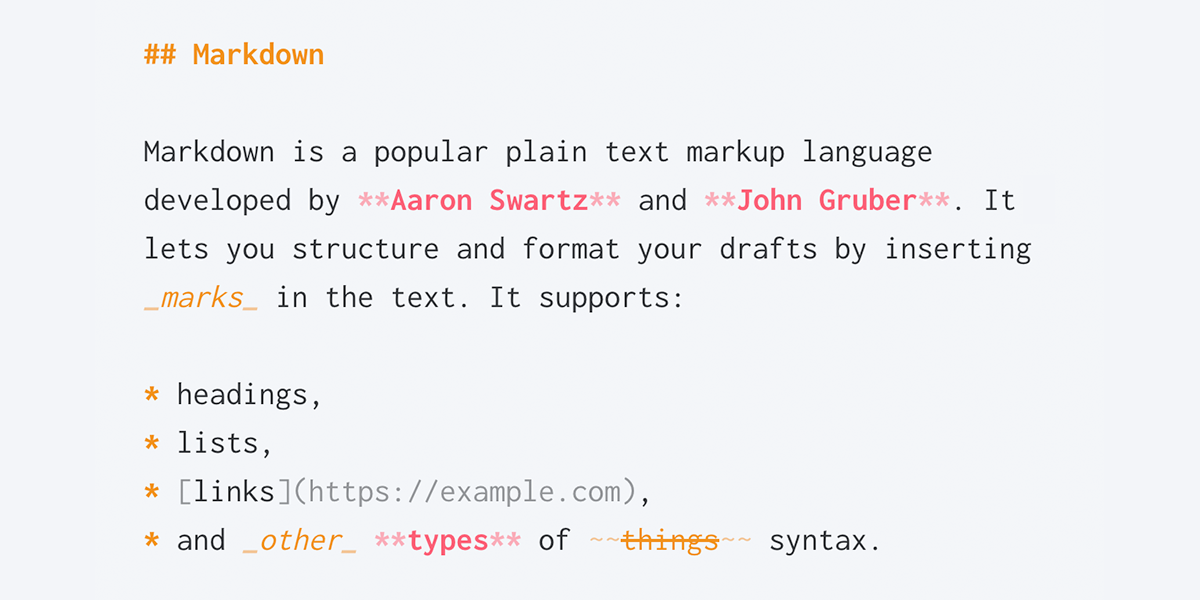
Today, we'e launching Markdown support in Writing Analytics. Markdown is a set of plain-text formatting conventions that you can use to structure your drafts. The syntax is non-intrusive and easy to work with. It lets you add emphasis, cross out words, create lists, add links and much more.
In this post, you’ll learn how to use Markdown in Writing Analytics.
Markdown Basics
Typical word processors use various keyboard shortcuts or buttons in the toolbar to add formatting to your text. With Markdown, you can add formatting by typing special marks in the text.
For instance, enclosing a phrase in _underscores_ makes it italic. Adding **two stars** makes the text bold. Two tildes denote a ~~strikethrough~~.
To add a link, enclose the anchor text in square brackets followed by the [link itself](https://example.com) in parentheses.
You can create a list by using a star as the bullet. To create a numbered list, type out the numbers:
* Item
* Item
1. Sub-item
2. Sub-item
Markdown supports headings too. To make a heading, type the hash character # on a new line. To create a subheading, use two hashes. You can increase the number up to six for different level subheadings.
# Title ## Sub-heading ### Section Title
Here’s how all that syntax looks in Writing Analytics:
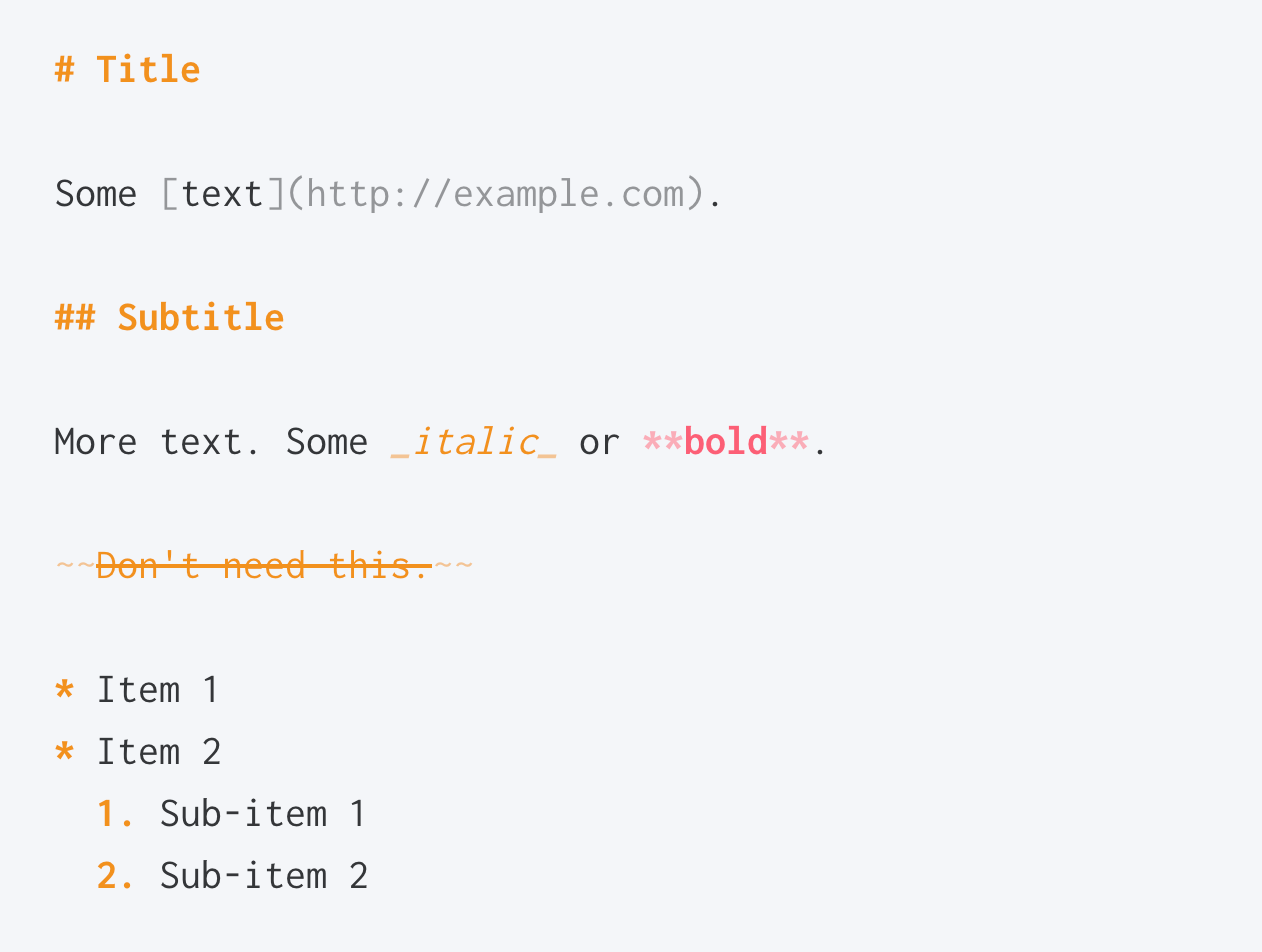
Why Use Markdown?
What are the benefits of using the Markdown markup language over rich-text word-processors?
Simplicity
Once you’ve familiarized yourself with the handful of syntax rules, Markdown is incredibly easy to work with. There are no obscure tricks necessary to achieve good results. There are no invisible formatting rules, only the marks that you put in the text.
Interoperability
Markdown is an open format. Anything you write in one Markdown editor can be opened in another without glitches or nasty surprises that are common when moving files between word processors like Pages or Google Docs.
Focus on What’s Important
While you can add emphasis or cross out words, you cannot change the font or text size. Cosmetic things like colours and alignment also cannot be changed.
Markdown lets you structure your drafts without getting distracted by formatting. When you're ready to publish, you can convert your Markdown document to rich text and prepare it for publication.
Markdown in Writing Analytics
Writing Analytics supports the Markdown syntax out of the box. Whenever you use it, the editor will highlight the markup to separate it from the text. Here’s a brief overview of the most common usage and how it looks in the app.
Headings
To create a heading, start a line with the hash character. Writing Analytics will display the heading in bold orange. You can create up to six levels of subheadings.
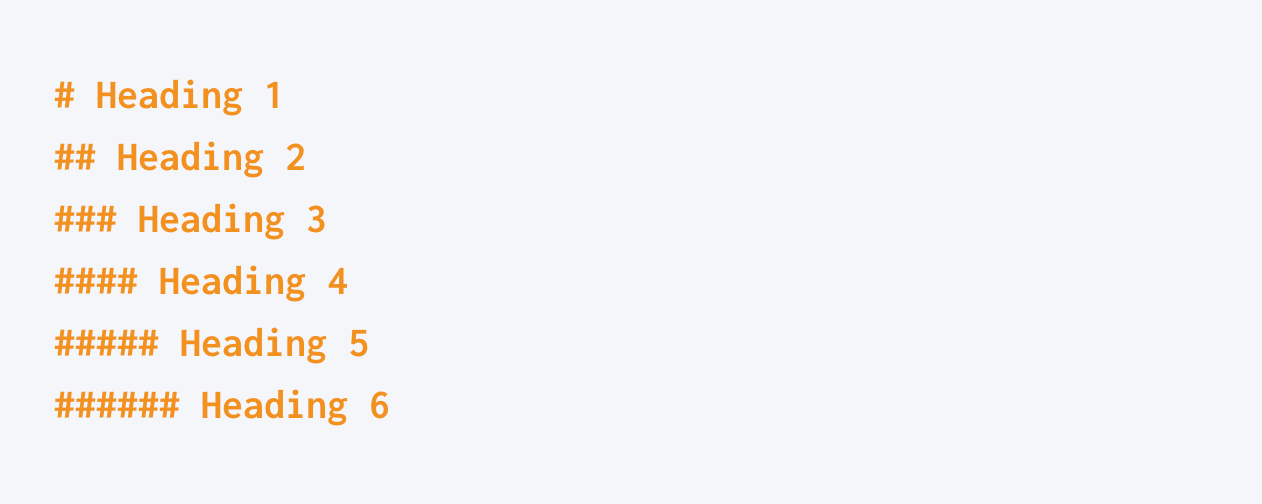
Emphasis and Strikethrough
Enclose a word, phrase or sentence with a single underscore to emphasise it. That part will be displayed in orange italics. Use two stars ** for strong emphasis (will be shown in bold red).
To cross something out, enclose it with double tilde marks. The section will be dispoayed with a line through, and the words won’t count towards your session goal.
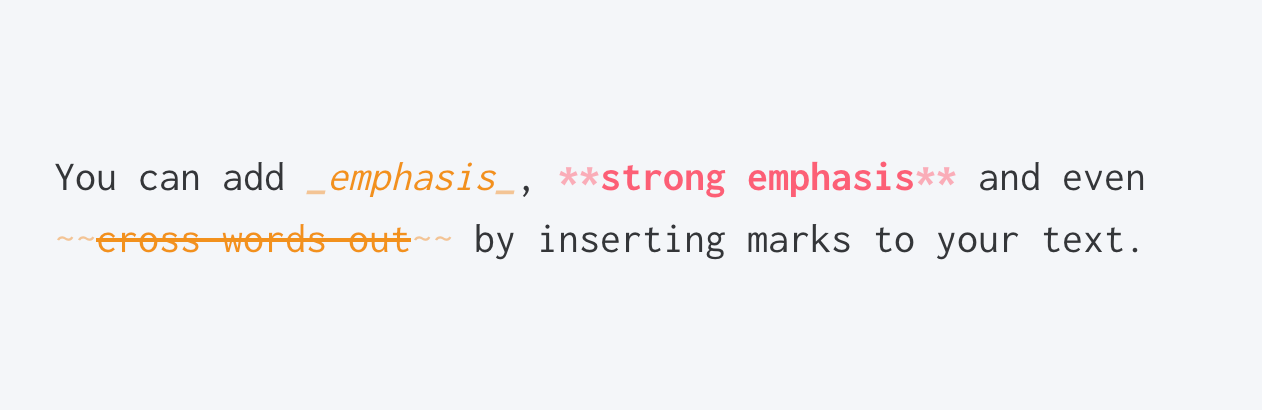
If you need to emphasise or cross out multiple paragraphs at once, use the marks on each:
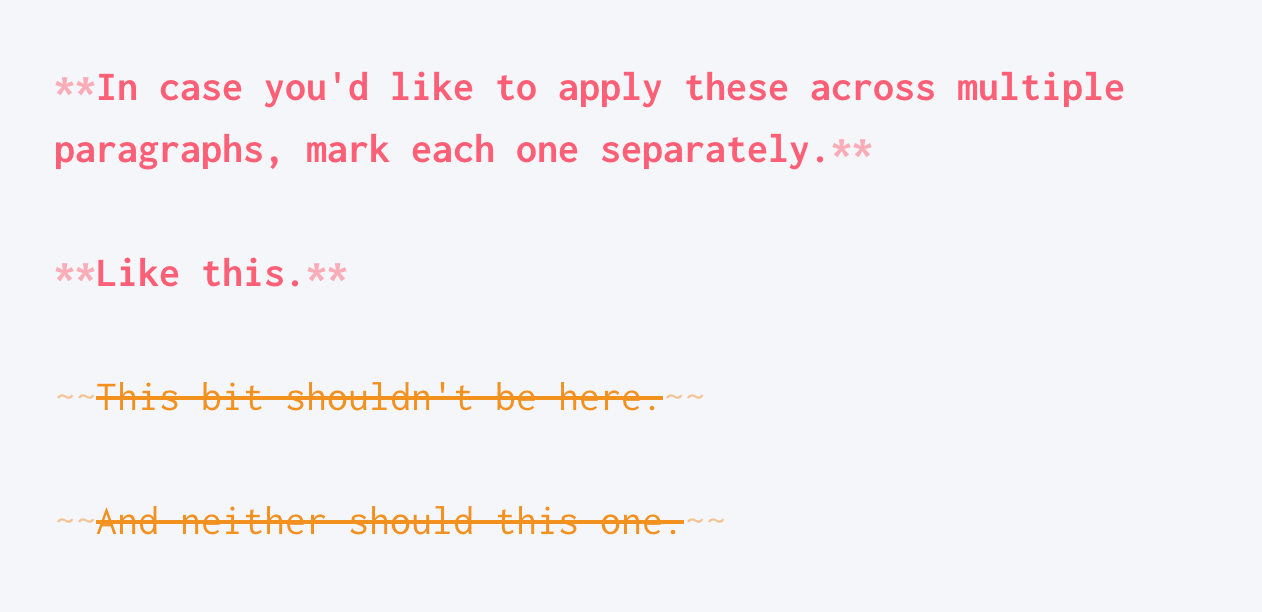
Writing Analytics has keyboard shortcuts for these. Select some text and hit:
CTRL+b(orCMD+bon a Mac) to make it boldCTRL+i(orCMD+ion a Mac) to make it italicCTRL+SHIFT+x(orCMD+SHIFT+xon a Mac) tocross it out
Links and Images
To add a link to your draft, enclose the anchor text in square brackets followed by the URL in parentheses. The URL will be displayed slightly faded next to the anchor.
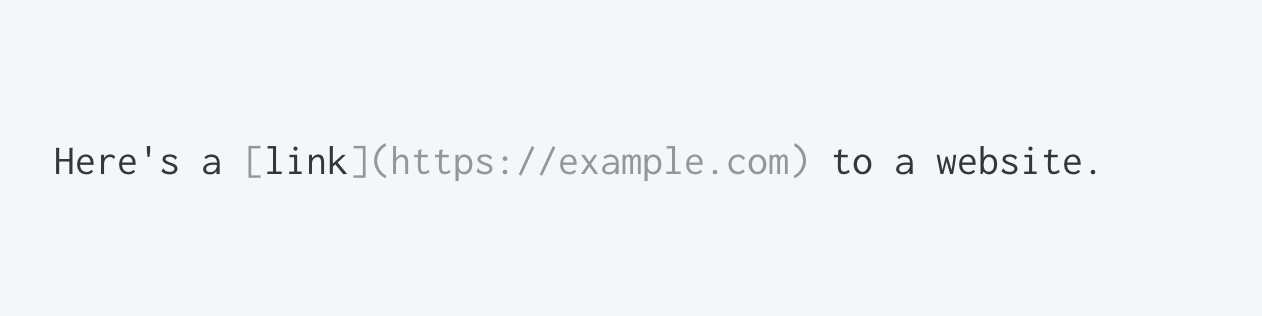
You can also select some text and press CTRL+k (or CMD+k on a Mac) to turn it onto a link.
You can also include references to images in your drafts. Writing Analytics won’t display those images, but they will be included once you convert your document to rich text or HTML.
To add an image reference, use the following syntax:
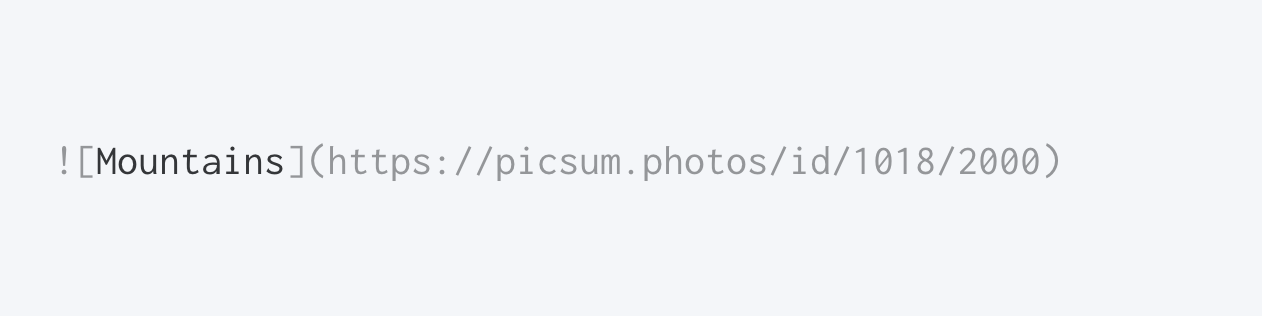
Lists
You can create unordered and numbered lists. Use a dash or a star on a new line to start a list. To create a sublist, press the TAB key.
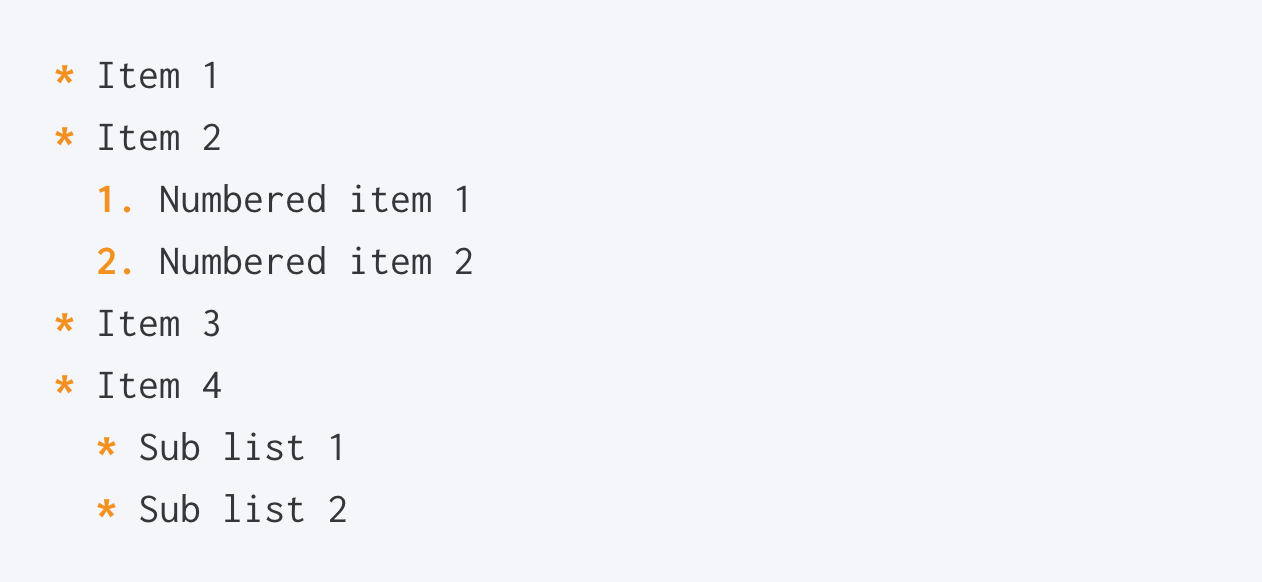
Block Quotes
Use the greater-or-equal sign followed by a space > at the beginning of a line to create a blockquote:
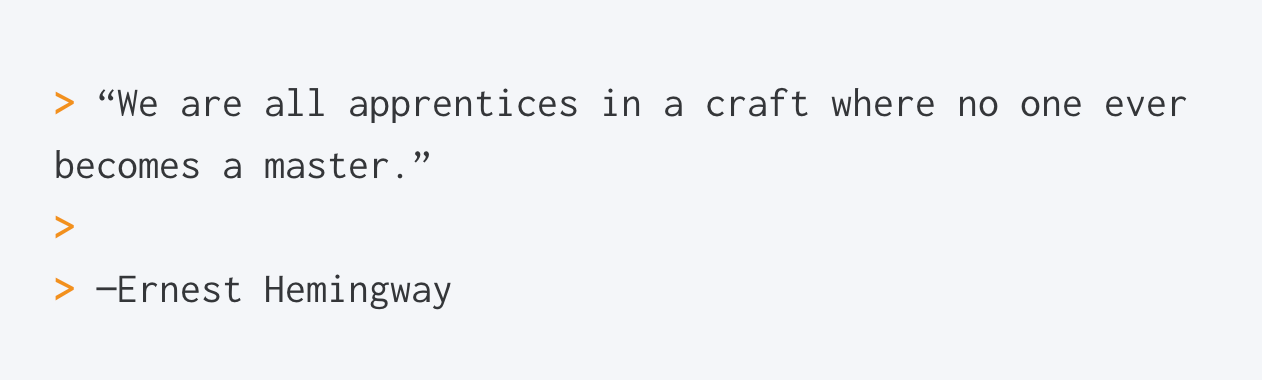
Notes
Any line that starts with two percentage signs %% is considered a note. What you write after the mark won’t be included in the session total. This is useful when you'd like to add comments or notes.
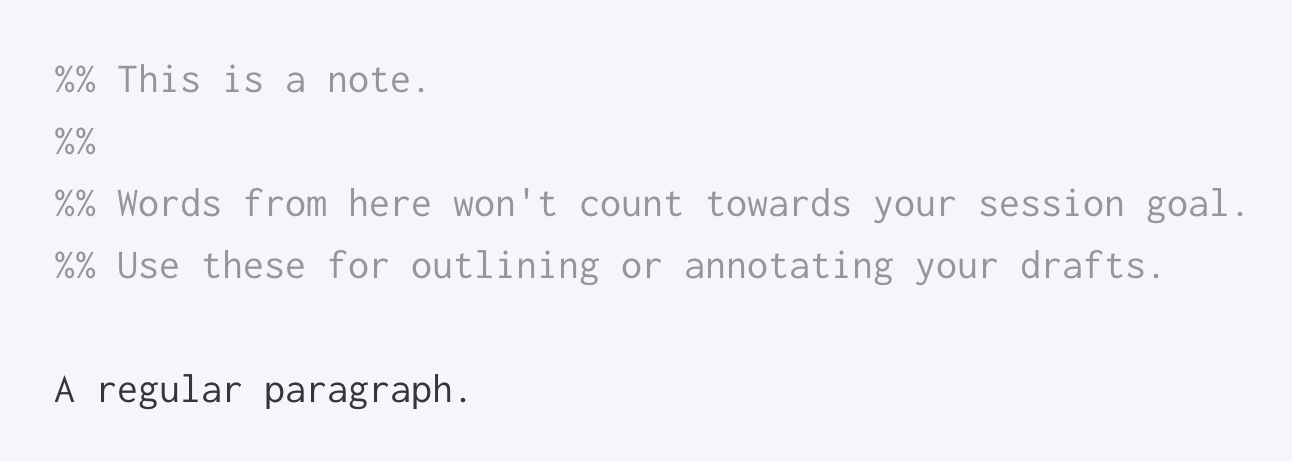
Converting Markdown to Rich Text
When you're happy with your draft, use a free online converter to process your Markdown and create a rich text document from it.
When publishing on the web, many modern blogging platforms (like Wordpress or Ghost) support Markdown out of the box. You can paste your draft directly to their post editor, and it will process it for you.
Final Thoughts
The Markdown syntax helps you structure your draft in plain text without having to deal with convoluted formatting options of rich text editors. When you copy your draft out of Writing Analytics to get it ready for publication, the formatting won't break. You can also move your writing to any other Markdown editor without having to reformat it from scratch.
Not a Writing Analytics member yet? Sign up for a free 14-day trial today (no credit card required).